
Start the New Year with a Business Accounting Health Check
Start the New Year with a Business Accounting Health Check

As a business owner, it’s essential to ensure your financial health. A comprehensive business accounting health check can help you identify potential issues and set your business up for success in the new year.
What is a Business Accounting Health Check?
A business accounting health check is a thorough review of your financial records and processes. It involves analysing your income statements, balance sheets, cash flow statements, and tax returns. By examining these key financial documents, we can identify areas where you may be able to improve efficiency, reduce costs, and increase profitability.
Why is a Business Accounting Health Check Important?
A business accounting health check offers numerous benefits, including:
- Identifying Potential Issues:Early detection of financial problems can help you take corrective action before they escalate.
- Improving Financial Performance:By analysing your financial data, we can identify areas where you can improve your bottom line.
- Ensuring Tax Compliance:A health check can help ensure that you’re meeting all your tax obligations and avoiding penalties.
- Making Informed Decisions:Accurate financial information empowers you to make informed business decisions.
- Preparing for Growth:A strong financial foundation is essential for future growth and expansion.
What Does a Business Accounting Health Check Involve?
A typical business accounting health check includes the following:
- Review of Financial Records: We’ll examine your income statements, balance sheets, and cash flow statements to ensure accuracy and completeness.
- Tax Compliance Assessment: We’ll review your tax returns to ensure compliance with all relevant tax laws.
- Financial Performance Analysis: We’ll analyse your financial performance to identify areas for improvement.
- Cash Flow Analysis: We’ll assess your cash flow to identify potential cash shortages or surpluses.
- Debt Management Review: We’ll review your debt levels and repayment strategies.
- Risk Assessment: We’ll assess your business’s financial risks and recommend strategies to mitigate them.
Partner with Plus 1 Group
At Plus 1 Group, we’re committed to helping businesses thrive. Our team of experienced accountants can provide expert advice and support to help you achieve your financial goals. We offer a range of services, including:
Business Accounting:
-
- Tax planning and preparation
- Financial reporting
- Cash flow management
- Budgeting and forecasting
Business Advisory:
-
- Business structuring advice
- Succession planning
- Mergers and acquisitions
Self-Managed Super Funds:
-
- Fund establishment and administration
- Investment strategy advice
Take Control of Your Financial Future
Don’t let financial worries hold you back. Contact Plus 1 Group today to schedule a business accounting health check. We’ll work with you to ensure your business is financially fit for the future.
Email or call our friendly team at Plus 1 Group on (03) 5833 3000 and we’d be happy to answer your questions and arrange a no obligation consultation.
Need more help or information?
Click the link below to contact us at Plus 1.
Open Hours
Monday to Friday
8:00am to 5:00pm
Closed Public Holidays

If you need to get us documents quickly, access remote support, or the MYOB Portal click the button above.




















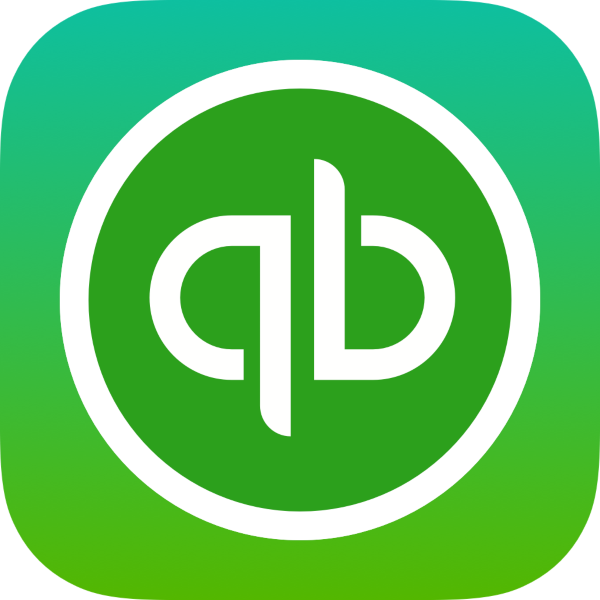

Recent Comments