
February 2021 Tip – Bulk Delete Old Jobs
February 2021 – MYOB Tip
Bulk Delete Old Jobs


If you have a large amount of old job codes that you no longer need that’s causing a large list being more difficult to scroll through or even making the software a little bit slower, you can follow the steps below on how to delete all the older jobs in Bulk.
This method has been tested with AccountRight 20xx.x, AccountRight Classic (v19) and AccountEdge.
Note: Always make a backup before importing incase anything goes wrong.
Steps to setting up bulk deleting
1. Go to Lists > Jobs
2. Click New and create a new Header Job called “DELETE”


3. Click OK then go to: File > Import & Export assistant
4. Choose Export Data
5. Export Jobs
6. Just click Next when asked what format you want (We want Tabs to make life easier)
7. Add all Fields to export:


8. Click Export and save the JOBS.TXT file somewhere on your computer (Like the Desktop)
9. Once exported, close the Import & Export Assistant in AccountRight and go to where you exported it
10. Open the file in Excel (Support note: Opening an export file in Excel)
11. In Excel just add the DELETE Job Number to the “Sub-job of” field on the Jobs you want to delete:


Need more help or information?
Click the link below to contact us at Plus 1.
Open Hours
Monday to Friday
8:00am to 5:00pm
Closed Public Holidays







If you need to get us documents quickly, access remote support, or the MYOB Portal click the button above.














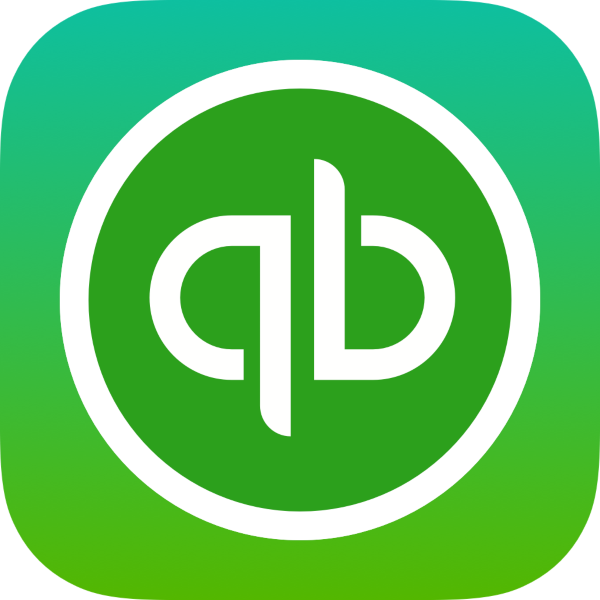





Recent Comments