March 2021 – Xero Tip
Undo a Reconciliation Mistake

It happens to everyone: You’re in a groove, zooming through your bank feed, and before you know it, you’ve incorrectly matched a transaction. Xero’s “Unreconcile” feature lets you fix this mistake quickly. Since unreconcile keeps the account transaction and the bank statement line but removes the connection between them, this Xero tip will save you a ton of time and hassle.
To unreconcile an account transaction:
- Click on the three little dots to the right of the account name on the Dashboard.
- Go to Account Transactions under the Find header.
- Click the transaction you want to change to open it.
- On the next screen, click Options and then select Unreconcile.
- Click OK on the pop-up window to unreconcile the transaction.
After you’ve completed this process, you can now re-reconcile the bank statement line.
Need more help or information?
Click the link below to contact us at Plus 1.
Open Hours
Monday to Friday
8:00am to 5:00pm
Closed Public Holidays

If you need to get us documents quickly, access remote support, or the MYOB Portal click the button above.