June 2020 – Xero Tip
Customise Your Xero Dashboard

Did you know that you can move the panels on your dashboard around or hide them? Your dashboard is user-specific, so only you will see these changes.
To do this:
Click Edit dashboard at the end of the page.
You can then:
Click on the panel and drag it into the new position.
Click Hide or Show to remove or add a panel back to your dashboard.
Click Save Changes.
Below are examples of some items you can add and remove from your dashboard:
| Panel | Description |
| Total cashflow or Total cash in and out | This shows the cash moving in and out of your organisation, based on figures in the Bank Summary Report. |
| Account watchlist |
To display the Account watchlist panel, you need to edit an account in your chart of accounts and select the Show on Dashboard Watchlist checkbox. The Account watchlist shows two balances:
For balance sheet accounts, the YTD column will show a cumulative balance that includes all transactions posted to the account since you started using Xero. |
| Bank Accounts | When you add a bank account, you have to option to show or hide bank accounts on your dashboard. |
| Invoices owed to you | A summary of the invoices owing to you, and how long they’ve been owed based on the due dates of sales invoices you’ve sent to your customers (essentially an aged debtors/sales snapshot). Links through to the sales overview. |
| Bills you need to pay | A graphical snapshot of the bills you need to pay, and when you need to pay them. Links through to the purchases overview. |
| Expense Claims |
Depending on your user role, you’ll see a summary of all your expense claims to help you keep track of the status of claims. Click New claim to submit a new expense claim, or select a status to view expenses with that status. |
| Business performance graphs | If any business performance graphs are favourited, you’ll see them on your main dashboard under the heading Business performance. |
Need more help or information?
Click the link below to contact us at Plus 1.
Open Hours
Monday to Friday
8:00am to 5:00pm
Closed Public Holidays

If you need to get us documents quickly, access remote support, or the MYOB Portal click the button above.