October 2020 – Quickbooks Tip
Customize Quickbooks According To Your Needs

1. Customize your Layout:
If you are more comfortable using the older version of QuickBooks and face difficulty using the new one, then — good news — you can get back the old QuickBooks look in just two steps:
- Click View –> Top Icon Bar
- Click Edit –> Preferences –> Desktop View
2. Customize Your Icon Bar:
You can choose which links appear in your icon bar. You can add, remove, or modify the icons according to your needs. So this way you can select the links which are your favourite or you use the most and thus boosts your efficiency.
a. To Remove an Icon
- View –> Customize Icon Bar.
- Select the icon you want to remove and click Delete.
b. To Add an Icon
- View –> Customize Icon Bar.
- Click Add.
- Select the desired icon from the list. Modify the label and description.
- After that click OK.
c. To Modify an Icon
- View –> Customize Icon Bar.
- Select the icon you want to modify.
- Click Edit, make your changes.
- Click OK.
Need more help or information?
Click the link below to contact us at Plus 1.
Open Hours
Monday to Friday
8:00am to 5:00pm
Closed Public Holidays

If you need to get us documents quickly, access remote support, or the MYOB Portal click the button above.